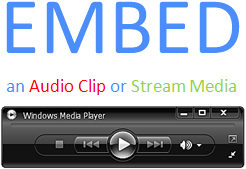
Are you seeking a way around to embed an audio clip or streaming media on your site? In this process you can find many embeddable widgets. Often, you will have to follow through different procedures to set it up. But if you are a Microsoft Windows user and your audience is using Windows operating system, you are eligible to embed official Windows Media Player on your blog or website. Would you like to know how?
Windows Media Player is an in-built software originates with Microsoft Windows. In addition to playing music on your computer, Microsoft offers Windows Media Player ActiveX control with embeddable code for websites.
Simply, you can have streaming media or play audio clips on your site using Windows Media Player plugin. The best part is, you don't need to be a code genius to implement Windows Media Player on your blog or website. However you need to keep in mind that your visitors need to have Windows Media Player installed in their devices too and the plugin skin may vary depends on the Windows Media Player version they have installed.
Simply, you can have streaming media or play audio clips on your site using Windows Media Player plugin. The best part is, you don't need to be a code genius to implement Windows Media Player on your blog or website. However you need to keep in mind that your visitors need to have Windows Media Player installed in their devices too and the plugin skin may vary depends on the Windows Media Player version they have installed.
Now, let's take a look and learn how easy it is to embed Windows Media Player on your site.
Steps:
1. First off, add following Windows Media Player ActiveX Control code snippet to your website.
Note: If you are a Blogger user, add this code snippet via HTML/JavaScript element. Read How to Add an External Widget or Codes to Blogger.
<EMBED src="[Your Audio file path or streaming URL]"
width="[Width]"
height="[Height]"
name="Windows Media Player" type="application/x-mplayer2"
pluginspage="http://www.microsoft.com/Windows/MediaPlayer/"
AutoStart="true"
ShowControls="true"
ShowPositionControls="true"
ShowAudioControls="true"
ShowTracker="true"
ShowStatusbar="true"
AutoSize="false"
ShowGoToBar="false"
ShowCaptioning="false"
AutoRewind="false"
TransparentAtStart="true"
Mute="false"
>
</EMBED>
width="[Width]"
height="[Height]"
name="Windows Media Player" type="application/x-mplayer2"
pluginspage="http://www.microsoft.com/Windows/MediaPlayer/"
AutoStart="true"
ShowControls="true"
ShowPositionControls="true"
ShowAudioControls="true"
ShowTracker="true"
ShowStatusbar="true"
AutoSize="false"
ShowGoToBar="false"
ShowCaptioning="false"
AutoRewind="false"
TransparentAtStart="true"
Mute="false"
>
</EMBED>
Color Indication Information
- Width
- Height
- Specify your source audio file path or streaming URL
2. You can change the parameters in the code snippet to personalize the player as you wish. Look into below parameters and their relevant options.
AutoStart
True - Media begins playing automatically
False - Media does not begin playing automatically
ShowControls
True - Player control bar is visible
False - Player control bar is hidden
ShowPositionControls
True - Position controls appear on the control bar
False - Position controls hidden on the control bar
ShowAudioControls
True - Audio controls appear on the control bar
False - Audio controls doesn't appear on the control bar
ShowTracker
True - Tracker is visible
False - Tracker is invisible
ShowStatusbar
True - Status bar is visible
False - Status bar is invisible
AutoSize
True - Player resizes automatically
False - Player size set to default size
ShowGoToBar
True - Go to bar is visible
False - Does not display Go to bar
ShowCaptioning
True - Captions are enabled
False - Disabled captions
AutoRewind
True - Clip rewinds automatically
False - Clip doesn't rewind
TransparentAtStart
True - Player is transparent until play begins and after play ends
False - Always display player
Mute
True - Audio is muted
False - Audio is not muted
Enjoy :-)



Hi
This works good. works with all 3 major browsers.
Can we use multiple source and select using submit buttons insteadof embedding 3 times
Thanks
Mark
Hi Mark,
With this code you are eligible to add only one source. As I remember I was unable to attach more media with Windows Media Player plugin. However I ll find is there any way to add more media via a playlist of any other way :)
Cheers...
How do I find my stream url?
Hi Sasha,
It depends. What kind of stream you gonna use? :) Is that a website with streaming media you wanna use with?
Cheers...