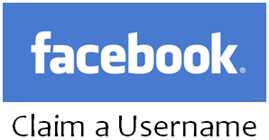
Do you administering a Facebook fan page for your brand or business? Mmm... may be not. But at least you may have a Facebook profile. Isn't it? How do you direct your friends to your profile? Finding them and sending requests? Yeah it works. Also when it comes to Facebook pages, you can invite your friends too. Most probably you may send your profile URL to your friends and family if you can't find them on Facebook too. But unless you can't copy and paste URL, how can you let them know what is exact profile or page of yours? In that scenario, wouldn't it better if profile or page URL can be easy to remember?
It's always better to have some sort of name to identify someone, isn't it? It applies on web or social profiles too. Therefore, Facebook has a feature for you to select preferred and unique username for your profile and page. Once you selected a username for your profile or page, it will be started to appear in the profile or page URL instead of set of numerical characters that hard to remember. By having a username, you can easily remember your profile URL and also you can share with friends eventhough you have no access to your Facebook account. A unique identity or brand name is always matters for businesses. As Facebook username makes it easier for your friends to find you on Facebook, also having a username for Facebook page make it easier for you to promote your Facebook fan page and fans can easily access your brand page too.
Before You Go:
* In order to claim a Facebook username, as a prerequisite, you need to verify your Facebook account.
Steps:
1. Sign in to your Facebook account.
2. Navigate to Facebook Username page.
3. As you have no username for your profile, Facebook will offer you relevant username suggestions for your personal profile according to your display name. But if you are not happy with them, you can enter your own username. However if you are looking for claiming username for your fan page, select your particular fan page from Page Name drop down box and enter desired username for your page.
4. Now click Check Availability button.
5. If your entered username is available, you will prompt to confirm it. Click Confirm button on the pop up. Else try another username.
Note: You can change your username only once after setting it up for your profile or page.
Enjoy :-)


