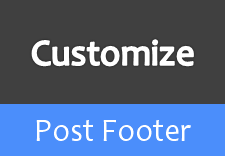
As you manage your blog, you have to be more specific in offering quality content for your readers. It should be relevant and unique. However content is not the only aspect you wanna consider when it comes to blogging. You have to think about look and feel of your blog, the services you are offering to your readers to feel them comfortable in reading your content and much more. When is comes to Blogger, specifically, they don't have huge number of plugins to play with. So you may prefer to customize available and make use of them to your blog. One of such element you should not forget about is post footer. Absolutely you know what it is and it appears right beneath your post. Would you mind customizing your post footer?
Blogger let you customize your post footer options easily. Oh, you may have known it. And some may not. Whatever it is, here you can find how to customize basic post footer options provided by Blogger. There you just need to select which one needs to appear or not. And another scenario is, you may not like post footer.
Blogger doesn't encourage users to get rid of post footer and don't provide hiding or removing as an option. So you can't remove it as you remove other widgets added on your blog layout. However if you are wondering about hiding or removing post footer, we can use few simple tricks to remove or hide it as per your requirements. If you are looking for such options, you might find this post helpful.
Blogger let you customize your post footer options easily. Oh, you may have known it. And some may not. Whatever it is, here you can find how to customize basic post footer options provided by Blogger. There you just need to select which one needs to appear or not. And another scenario is, you may not like post footer.
Blogger doesn't encourage users to get rid of post footer and don't provide hiding or removing as an option. So you can't remove it as you remove other widgets added on your blog layout. However if you are wondering about hiding or removing post footer, we can use few simple tricks to remove or hide it as per your requirements. If you are looking for such options, you might find this post helpful.
Here I would like to list out the topics I'm gonna cover here.
● Add or Remove Basic Post Footer Options
● Remove Post Footer from Homepage/Index Page
● Remove Post Footer from Post and Static Pages
● Remove Page Footer Completely from your Blog
Add/Remove Basic Post Footer Options
Here we are looking for how to alter basic post footer options. The Blogger itself facilitate this options for Blogger users.
Steps:
iii. Navigate to Layout tab.

iv. Find Blog Posts element there and click on Edit link correspond to the element.
v. There you can find customization options not only for post footer but also for post page.
● Add/remove share buttons
● Customize number of posts displayed on homepage
● Enable/disable reactions
● Showing off location
● Displaying number of comments on footer
● Showing author name
● Customize date and time displayed on footer
vi. Save the element.
Remove Post Footer from Homepage/Index Page
You may have already implemented Read more link to your posts which shows snippet of your post on homepage and links to your full post page. But after implementing that, you are aware of post footer on homepage too.
Remove Post Footer from Post and Static Pages
If you are like to disable your post footer from other pages while keeping it on homepage, you can try below method.
Steps:
i. Go to Blogger Dashboard.
ii. Click on you Blog Title.
iii. Navigate to Template tab.



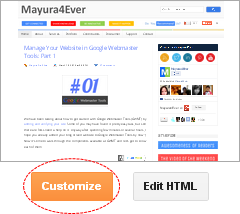
v. Now you will be directed to Template Designer. Jump to Advanced.
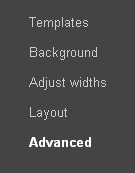
vi. On the next pane, click on Add CSS tab.
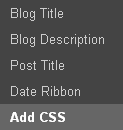
Enjoy :-)

Note: Before editing your template, you may want to save a copy of it. Read How to Back Up Your Template.
iv. Now click on Edit HTML button.

v. Find below line of code in your template,
]]></b:skin>
vi. Now paste following code snippet just after ]]></b:skin> line.
<style type='text/css'>
<b:if cond='data:blog.pageType != "index"'>
.post-footer {display: none !important;}
</b:if>
</style>
<b:if cond='data:blog.pageType != "index"'>
.post-footer {display: none !important;}
</b:if>
</style>
vii. Save your template.
Remove Page Footer Completely from Your Blog
If you aware of page footer on your blog, you can remove it as follows.
Steps:
i. Go to Blogger Dashboard.
ii. Click on you Blog Title.
iii. Jump to Template tab.

Note: Before editing your template, you may want to save a copy of it. Read How to Back Up Your Template.
iv. Click on Customize button.
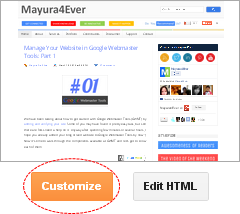
v. Now you will be directed to Template Designer. Jump to Advanced.
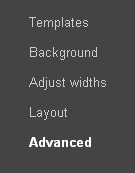
vi. On the next pane, click on Add CSS tab.
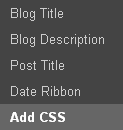
vii. Now add following CSS style code snippet in the text area you find on the right pane.
.post-footer {
display: none !important;
}
display: none !important;
}
ix. Click Apply to Blog button to make changes
Enjoy :-)



yeah thats worked for me you are awesome man!
Hi Amaz,
You're welcome buddy :)
Thanks for your comment and compliments mate :)
Cheers...
Hi,
How you add a default text below in post footer? I have very interested
"Hey, Thank you for stopping by ......."
Hi Matj,
It's just text added there :) You can find where to add your text here ~ How to Position Elements on Blogger Post Pages.
Cheers...
how to show footer widget in all page for blogger? can you help me? here are my blog;bloggerheroe.com
Hi Lucernas,
Footer widget is available in official Blogger templates by default. As you are using a custom template, seems it has been removed.
However I don't think you need a post footer on your template as all the information on post footer are already showing there in different places. Such as author name, labels :)
Anyway, try steps under "Add/Remove Basic Post Footer Options" heading and see if you can view post footer when you enable that options.
Cheers...
thanks for your tutorial,
for some reason the footer leaves a horrible gray line behind,
is there any way of getting rid of this?
You can see it here
http://brkntys.blogspot.co.uk/
thanks
Hi Mate,
Follow the steps in this posts ~ Hide Post Footer from Homepage in Blogger and you will find no sign of grey line thereafter.
Cheers...
excellent!, thanks a lot
You're welcome mate :)
Cheers...