
Reader comments are very useful and it's a great way to get exclusive feedback to your content. By default, Blogger enables comment form to each of your posts and let readers to drop their comments underneath your posts. But sometimes you may find that some users trying to make comments which can be considered as spammy. However, practically you can implement comment guidelines to follow and display them publicly for readers to prevent this abusive behavior. But still guidelines itself may not control spammy comments. So would you like to take control of comments before they published on the page?
You can take control of the comments being published on your blog. If you wish to review comments before they published on the page and visible for visitors, Blogger offers you comment moderation setting. So it will enable you to catch any spammy comments before they published and your readers will find your comment section more useful for them as another source of information. With the comment moderation enabled, you will get moderation requests depends on the setting you imposed on moderation technique. If you are seeking for comment moderation, let's figure out how to enable comment moderation in your blog.
Steps:
1. Go to Blogger Dashboard.
2. Click on your Blog Title.
3. Navigate to Settings tab from left pane.
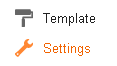
4. Now click on Posts and comments tab.
5. Scroll down and find Comments section.
6. There you can find Comment Moderation setting with three options - Always, Sometimes and Never. Select preferable option suite to your needs.
Always
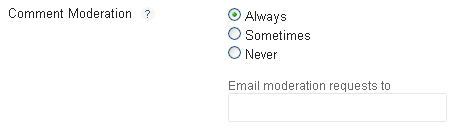
This option will enable moderation for comments whenever someone leaves a comment on your blog. So you have to review all comments before they published. Once you selected this option, optionally you will be able to enable comment moderation via email too. Add your email in Email moderation requests to field if you would like to moderate comments via email. Else you can moderate comments as usually via the Comments tab.
Sometimes
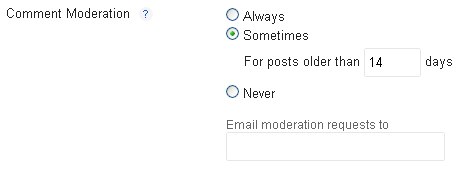
This option let you moderate comments which will be made on your older posts. You can select which posts need comment moderation by specifying a number of days in For posts older than field. Optionally you can moderate comments via email by specifying your email in Email moderation requests to field. Else use Comments tab to moderate comments.
Never
This option will disable comment moderation and comments will be published right away.
7. Now Save settings.
Enjoy :-)


