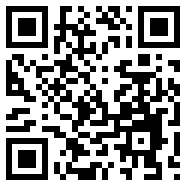
Have you ever heard of QR code? QR code is the term, abbreviated from Quick Response Code. It is capable of storing specific amount of data where users can easily scan and retrieve information integrated within the QR code to their mobile devices. Users with mobile devices which capable of QR code reading, can read QR codes in just few moments and it's another best promotional methodology to spread your news among mobile users. Wondering how to generate a QR code?
Before generating QR code, let me talk further about the usability and technical aspect of QR codes. QR codes can store your URL or text including phone numbers and encode them to be read only by QR readers. So just readers won't find anything by just looking at your QR code. So it will remain with privacy concerns. You can show off your QR codes on your blog, website, authored content pages, online documents or on any other source where you wanna display your information for users, if you consider the online usage of QR code. Also you can use them on offline materials such as magazines or on your business cards too.
The amount of data can be stored in a QR code is depend on your data or content type. However once an user read your QR code with his QR code read enabled mobile device, instantly they will see your integrated information on their mobile device. The Kaywa QR-Code Generator is capable of generating QR codes with integration of URL, text, phone number or SMS. If you have integrated an URL within the QR code, the device will scan and prompt users to visit URL via mobile browser, email it or message it to a friend. Else if you have integrated text or mobile number, it will prompt for actions related to the content type. Also integrating SMS will notify users to send SMS to included phone number with predefined message. Do you think you wanna add a QR code for your blog or website too? Let's create your QR code easily.
Steps:
1. Navigate to Kaywa QR-Code Generator page.
2. Now you will able to the simple configuration box. Select your content type you need to include in QR code and enter your content to be integrated. Further you can select QR code sizes in Small, Medium, Large and Extra Large sizes.
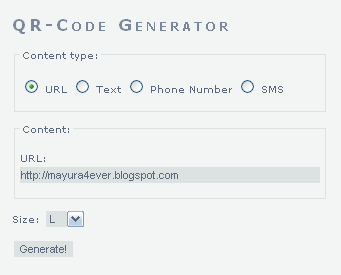
3. Once you done with setting up, click Generate button to generate your QR code.
4. After generating your QR code, save QR code as an image and add to your blog, website, documents or wherever you would like and possible to display.
Notes:
* Alternatively, it will provide HTML markup or permlink for your generated QR code to be added easily to your blog or website.
* If you are a Blogger user and wanna add this plugin as a element, add your code snippet via HTML/JavaScript element. Read How to Add an External Widget or Codes to Blogger. Else if you wanna render it in a Blogger post or page, read How to Embed External Content on Your Blogger Posts or Pages.
* Alternatively, it will provide HTML markup or permlink for your generated QR code to be added easily to your blog or website.
* If you are a Blogger user and wanna add this plugin as a element, add your code snippet via HTML/JavaScript element. Read How to Add an External Widget or Codes to Blogger. Else if you wanna render it in a Blogger post or page, read How to Embed External Content on Your Blogger Posts or Pages.
Enjoy :-)


