
How long you have been blogging? It doesn't matter if you are a fresh blogger with few posts or got 1000s of posts right now. You publish posts after going through enormous facts and information or put up your whole life experiences on it. What is common there is you would like to share it with all others. Further you may create or craft images for your posts and embed valuable multimedia content to make your blog a valuable resource for your readers. But what if you lose all your content published on your blog in a sudden?
Did you ever think about that? Your blog is online and there could be variety of reasons you could lose your content. May be purposely, group of people may report you as a spammer and you end up with no access to your blog. Or accidently your blog may get deleted and it cannot be undone. Or there could be lot of unpredictable reasons on the web that cause your blog get disappeared. We can't predict what threats there could be and what could be happened in next moment. So rather than finding solutions after a situation, prevention would be even more better.
Due to these security reasons, Blogger let you save your blog content in a safe place. Literally say, it's a back up. You can easily back up your content on your hard drive with a single click and simply import your blog content again if you got any critical situation. Or if you wanna move your content to another blog, this would be really helpful too.
Did you ever think about that? Your blog is online and there could be variety of reasons you could lose your content. May be purposely, group of people may report you as a spammer and you end up with no access to your blog. Or accidently your blog may get deleted and it cannot be undone. Or there could be lot of unpredictable reasons on the web that cause your blog get disappeared. We can't predict what threats there could be and what could be happened in next moment. So rather than finding solutions after a situation, prevention would be even more better.
Due to these security reasons, Blogger let you save your blog content in a safe place. Literally say, it's a back up. You can easily back up your content on your hard drive with a single click and simply import your blog content again if you got any critical situation. Or if you wanna move your content to another blog, this would be really helpful too.
Export Your Blog
All your blog content and corresponding Blogger comment form comments will be saved or exported here.
iii. Navigate to Settings.
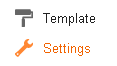
iv. Jump to Other tab below.
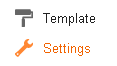
iv. Jump to Other tab below.
v. Click on Export blog link under the Blog tools heading.
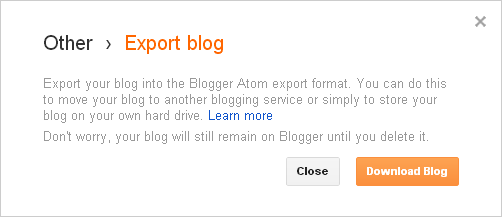
vi. Now click on Download Blog button in the pop up box. It will download your blog content and related comments for you stored in a XML file (.xml). Keep it in a safe place.
vii. Close the pop up.
Here you can easily import all your saved content to your Blogger blog.
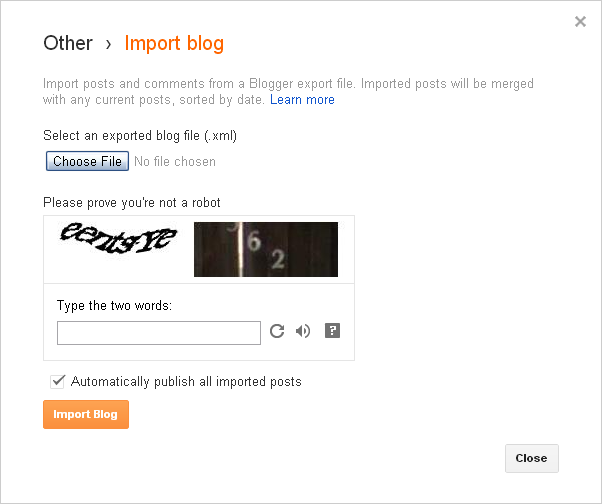
ix. Close the pop up.
Enjoy :-)
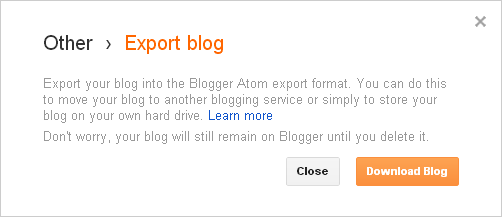
vi. Now click on Download Blog button in the pop up box. It will download your blog content and related comments for you stored in a XML file (.xml). Keep it in a safe place.
vii. Close the pop up.
Import Your Blog
Here you can easily import all your saved content to your Blogger blog.
i. Go to Blogger Dashboard.
ii. Click on your Blog Title.
iii. Navigate to Settings.
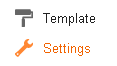
iv. Jump to Other tab below.
iii. Navigate to Settings.
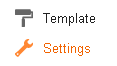
iv. Jump to Other tab below.
v. Click on Import blog link under the Blog tools heading.
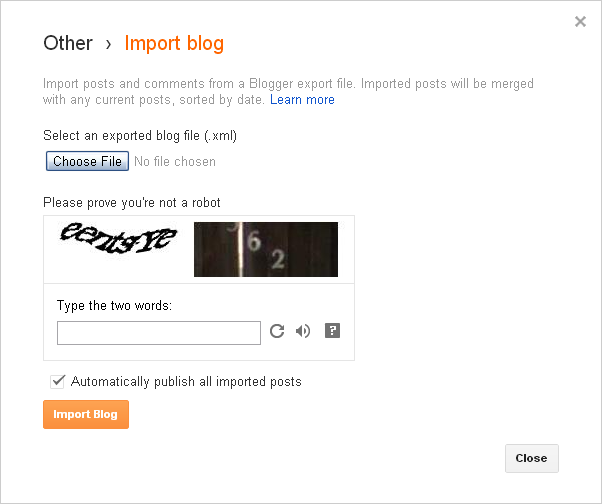
vi. Click on Choose File button on the pop up and click open after selecting your previously saved/exported blog content XML file (.xml).
vii. Fill out the word verification beneath and check Automatically publish all imported posts option if you want to publish your imported posts automatically, right after importing them. Else after importing, your posts may remain unpublished until you navigate to your Blogger dashboard and publish each of them manually.
viii. Now click on Import Blog button to import your blog content with corresponding post comments.
Note: If you importing content to a existing blog, then each of your imported posts will sorted by date and added to the particular places of your blog.
ix. Close the pop up.
Enjoy :-)



Hi! thank you for this. However, I can't seem to find Other > Export in Settings =(
All I see from Settings are Getting Started, Fix a Problem, Advanced Use and How do I add the foll gadget to my blog?
can you please help? I really need to import my blogs here so I can start blogging =)
Hi Mary,
Are you sure you are on Blogger? :) If so, can you follow steps again after clicking on Blogger Dashboard link on steps 1?
Cheers...
Many thanks for your guidance. I followed all the steps here and imported the blog. I can see the posts on the dashboard as 'imported' but I cannot see them in the blog at all. While original blog entries in the dashboard have 'edit' 'view' and delete options, the imported entries only have 'edit' and delete. I have checked the "automatically publish" button. Any advice?
Never mind. I figured it out.. Thanks anyway!
Hi Anuradha,
Sorry I just saw your query as I was away. However now it has been solved. Glad you figured it out dear :) Happy blogging...
Cheers...
When I click the "download" button it gives me a new tab with the word archives but it never downloads to my Mac. Any advice?
Hi Mimi,
Is it still happening? Oops... I'm little confused here. Can you attach a screenshot of the screen you get after clicking Download Blog button, on next comment using +Image option on comment box? :)
Cheers...
how long did it take for ur posts to fully import? mine are taking forever and still havent finished after days
hi, i have managed to export my blog.com xml file and in blogger when i try to import the file i follow steps above but once clicking on import blog the spinning timer just spins and spins but the process never ends. where am i going wrong? please help.
Hi Craig,
It may take some time to import your posts and depends on the posts you have mate :)
If you are not sure whether they are getting imported or not, you can open up another browser tab or window and go to your blog again. At the Posts tab, you can find if your posts yet to be imported or not.
Hope it helps :)
Cheers...
hi
thanks for your reply. i just opened up a second page and they are not being imported. BUMMER! but the timer is still spinning. any thoughts on what to try now?
Mmm... How much time it took for you to export the Blogger XML file Craig? :)
hi,
the file is from www.blog.com where i have a blog craiglennox.blog.com and i have exported the file 3 times and they are about 548KB and exported quite quickly. perhaps the file is problematic?
Actually, you can import an XML file exported from another Blogger blog only mate.
Your blog wasn't hosted on Blogger platform, so the exported file may not compatible with Blogger. I went to blog.com but couldn't find a help article on that.
It's best to reach out their support and ask if you can export your content to a blog on another platform. If they support Blogger, they will let you know about it :)
Cheers...
thank you so much. the reason i am moving is that blog.com has terrible support and they take forever to get back to me.
Oops... Sorry to hear that Craig. You may give it a try.
In the meantime, you can copy your content from your existing blog and create new posts with same titles in your new Blogger blog. If you have images in them, you need to download and reupload them manually via Blogger Post Editor.
If you have so many posts, then this is gonna be a time consuming task for sure mate. But if you have no options left, that would be the best thing I guess :)
Hope you can get your old posts onto Blogger soon :)
Cheers...