Authorship markup is no longer supported in Google Search.
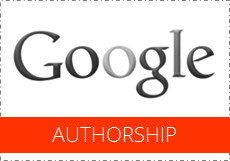
Google has been working on improving the user experience and productivity for their Google Search users. As they still dominate the Web Search, it's compulsory to stay competitive and embrace more users. Anyway, now Google integrating their social platform with their products / services and Google Search has gone to a whole new level with this integration. If I cut to the chase, Google Authorship is here.
Google Authorship is a way to compliment the authors who generates awesome content online and those faces hidden under the web pages are now getting more exposure via Google Search. Now that's a fabulous promotion opportunity for authors and their content. With authorship in play, Google searchers can even dig into other content that has been published by the same author without going over to his blog, website or online profile. Sounds awesome. Isn't it? Indeed!
If you are an author who publishes content online and would love if other users can discover your contributions via Google Search, the authorship markup is for you. It doesn't matter if it's your blog or someone else's site, wherever you contributed online will get the attribution once you had this markup implemented. Further, users can discover your Google+ profile and add to their circle within few seconds to follow your upcoming updates too.
Google Authorship
Google Authorship is a way to compliment the authors who generates awesome content online and those faces hidden under the web pages are now getting more exposure via Google Search. Now that's a fabulous promotion opportunity for authors and their content. With authorship in play, Google searchers can even dig into other content that has been published by the same author without going over to his blog, website or online profile. Sounds awesome. Isn't it? Indeed!
If you are an author who publishes content online and would love if other users can discover your contributions via Google Search, the authorship markup is for you. It doesn't matter if it's your blog or someone else's site, wherever you contributed online will get the attribution once you had this markup implemented. Further, users can discover your Google+ profile and add to their circle within few seconds to follow your upcoming updates too.
Keep in Mind
In order to make it work, Google needs some settings in order to verify you as the real author behind the content. You can easily implement this feature on your blog and / or authored sites, and rest is assured under the Google's wings. Then Google fetch and index the connections and start to show off your Google+ profile picture and details along with the relevant search results. Here's a preview for you to get a clear picture.

Anyway, it takes some time for Google to verify your identity and connection between authored content. Hence, you can't get it working immediately but Google is pretty quick if you consider the number of web pages online. However, Google offers you a testing tool, so you can verify if everything is in order. Therefore, nothing to worry about after all.
Would love to get some Google love and attribution where necessary? Let's get the authorship markup set up for your blog / website now.

Anyway, it takes some time for Google to verify your identity and connection between authored content. Hence, you can't get it working immediately but Google is pretty quick if you consider the number of web pages online. However, Google offers you a testing tool, so you can verify if everything is in order. Therefore, nothing to worry about after all.
Would love to get some Google love and attribution where necessary? Let's get the authorship markup set up for your blog / website now.
Before You Go:
* Authors need a Google profile prior to show authorship information in Google search results. If you or contributors have no Google profile, create a new Google profile before proceed with steps below.
* Instead of adding code snippets, you can set up authorship just by using a verified email address too. Read Easily Enable Authorship Information for Your Content on Google Search Results.
* Instead of adding code snippets, you can set up authorship just by using a verified email address too. Read Easily Enable Authorship Information for Your Content on Google Search Results.
Steps:
1. Update Google profiles of all authors who has been contributing to your site by adding site URL to their Contributor to section.
2. Now you just need to link your site content to respective author profiles. Either you can link them directly to their Google profiles or via author profile page. Select relevant category and follow respective instructions from below.
Link Directly to Google Profile
Or else you can add below link tag to the head section of every content page that you wanna show author information on search results.
1. Update Google profiles of all authors who has been contributing to your site by adding site URL to their Contributor to section.
How to Add a Contributing Site Link to the Google Profile
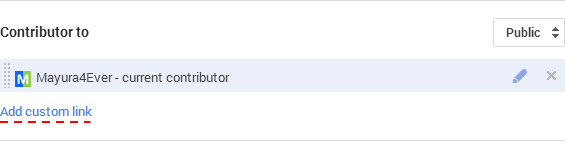
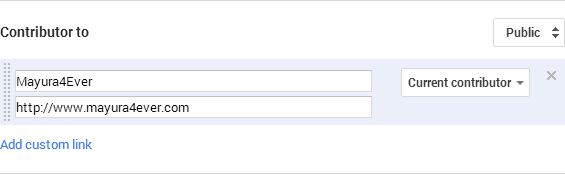
a. Go to Google profile.
b. Navigate to About tab.
c. Find Links section, and click corresponding Edit link.
d. Now click Add custom link.
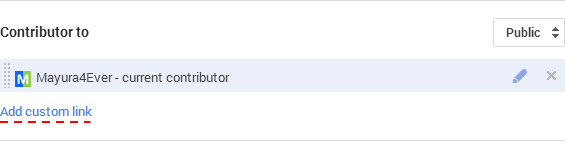
e. Enter site name as Label and URL of site in respective fields.
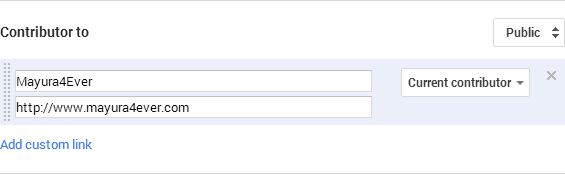
f. Click Save button.
2. Now you just need to link your site content to respective author profiles. Either you can link them directly to their Google profiles or via author profile page. Select relevant category and follow respective instructions from below.
Note: If you are a Blogger user, you don't need to follow this step. Instead, integrate your Google+ profile and continue to last step.
Link Directly to Google Profile
i. Add below link to every content page after the author content or appropriate place with relevant information.
<a href="[Google Profile URL of Author]?rel=author">[Content]</a>
Or else you can add below link tag to the head section of every content page that you wanna show author information on search results.
<link href="[Google Profile URL of Author]" rel="author"/>
Link via Author Profile Page
i. Add below link to every content page after the author content or appropriate place with relevant information.
<a rel="author" href="[Respective Author Page URL]">[Content]</a>
Or else you can add below link tag to the head section of every content page that you wanna show author information on search results.
<link href="[Respective Author Page URL]" rel="author"/>
ii. Now add below link to every author profile page which belongs to authors who contributed to your site.
<a rel="me" href="[Google Profile URL of Author]">[Content]</a>
Or add below link tag to the head section of your author page.
<link href="[Google Profile URL of Author]" rel="me"/>
Color Indication Information:
- Your Google Profile URL
Add you Google profile URL here. If you don't know your Google profile URL, navigate to your Google profile and grab the URL displayed on browser address bar.
- Your Author Page URL
Add URL of respective author's profile page which has the information of author, created on your site or on another site.
- Content
Content means it could be some text, image or it would be better if it refers to the author, such as author name, author profile picture.
For example:
For example:
<a href="https://plus.google.com/110895337863776656534?rel=author">Mayura De Silva</a>
3. Now you can use the Structured Data Testing Tool to find out the author data that Google can extract from a specific page. It can be your site, one of your content page or author page and you can see if they are linking each other correctly.
Enjoy :-)



Above tips help me to resolve my blog issue... it works, thanks :)
You're welcome Thomas :) You'd love to show off author information on Google search results. Glad your problem has been resolved after reading this one.
Cheers...
Hi Mayura,
Pls help me on Google author info. I have a google plus profile and a blog (Google's blogger). How can i do this. Pls help.
Manish
Bnagalore, India
Hi Manish,
As you're a Blogger user, it's much easy for you. Just follow steps above and I've mentioned what Blogger users needs to do specifically.
Cheers...
I have blogger blog with custom domain 'www.techntuts.com'. I have integrated it with G+ account. I tried what you told about but its not working. Do I have to put this () in the head tag which I get when I edit my template (i.e xml file)??? Please reply ASAP. Thnx
Hi Rishabh,
If you have your blog mentioned in your Google+ profile and integrated it with Blogger, you are good to go mate :) Make sure you have followed the last two steps.
BTW I checked yours with Rich Snippet Testing Tool and authorship is working for you :)
Now you need to wait for Google to re-crawl and index your content again with new authorship setting. Soon you will find it's working on Google Search.
Cheers...
Hi Dheeraj,
My pleasure and glad you found it helpful mate :)
Indeed! Blogger can grab more exposure through Google Search with Authorship implemented. More to come in future too :)
Cheers...