
If you are looking forward to personalize your template, you may always looking for customizations in your Blogger blog. Everyone wants to do customization to their blogs, simply or extensively. It can be organization of your blog, changing layout, changing fonts and colors, changing background, modifying or adding styles, adding widgets and any other personalization activity. As you deal with your template, you may have to go through lot of HTML and style changes. In most cases you have to deal with your template directly. But due to this extensive changes, you may experience that your blog doesn't respond to changes as it was used to be. Sometimes if Blogger itself roll out any new feature, you may find it's not being reflecting on your blog. Sometimes you may wonder why your elements not working totally or according to their specified settings. Also you may fail to add or arrange elements via Layout tab. Further you may find that changes in your template not working out. So if you have this kind of issues, what you can try out at first place?
I do always recommend using Blogger official templates if you wanna go beyond basic customizations, as it is a risk free and reliable option. However people are different from each other. Their tastes and abilities are different. Eventhough some users are willing to use standard templates with available customizations, some others may wish to use other custom templates on their blogs. And another portion of users will change their templates according to their needs and wants, beyond the standard customization capabilities. However when you deals with your template you may find some problematic situations as I stated earlier. This happens when your template or widgets are corrupted or messed up with some user changes.
So when things not working as it should, you may try out with resetting your widget templates to default. Resetting widget templates will remove changes made directly to your template via Template Editor and may affect to stylesheet changes. But it doesn't remove your widgets and data related to widgets. So if you have deleted any HTML code accidently, you will find this as a worthy solution. But if you have put a lot of customization into your template, you gotta try this as your final solution as you may never wanna lose your previous customizations. But it depends on your requirements and its priority.
So when things not working as it should, you may try out with resetting your widget templates to default. Resetting widget templates will remove changes made directly to your template via Template Editor and may affect to stylesheet changes. But it doesn't remove your widgets and data related to widgets. So if you have deleted any HTML code accidently, you will find this as a worthy solution. But if you have put a lot of customization into your template, you gotta try this as your final solution as you may never wanna lose your previous customizations. But it depends on your requirements and its priority.
Steps:
1. Go to Blogger Dashboard.
2. Click on your Blog Title.
3. Navigate to Template tab.

Note: Before editing your template, you may want to save a copy of it. Read How to Back Up Your Template.
4. Click Edit HTML button underneath your blog preview.

5. Now click on Revert widget templates to default button.

6. Then you will get a prompt asking which widgets you need to revert back to default. If you know what widget you need to revert back, select it or else, you can select all to revert all widgets.
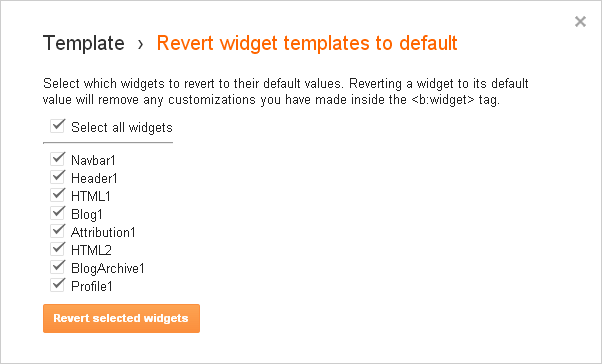
7. Now click Revert selected widgets button to continue.
8. Save your template.
Note: If you are not able to find any improvement after reverting your widget templates, you can reinstate your blog to previous state by restoring your backup template.
Enjoy :-)


