
Did you notice the Subscribe to: Posts (Atom) link on your blog? You can find it near the blog pager at the bottom of your blog. It's a feed link in Blogger that enable users to subscribe for your blog posts via feed reader to notify updates about new posts. It sounds confusing for some readers who doesn't know about it. If you offer a way to subscribe for your posts via feed, then you might find it unnecessary too. Whatever your requirement is, I'm gonna help you edit this link. Do you need to hide or remove it from your blog? Or just need to change the text of that link? Let's figure out how to.
Hide Feed Link and Message
If you are looking for a workaround to hide the feed link message, it's way too easy.
Steps:
1. Go to Blogger Dashboard.
2. Click on your Blog Title.
3. Navigate to Template tab from left pane.

Note: Before editing your template, you may want to save a copy of it. Read How to Back Up Your Template.
4. Click on Customize button.
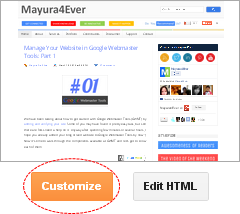
5. Now you will be directed to Template Designer. Jump to Advanced.
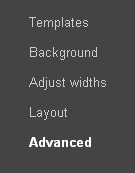
6. On the next pane, click on Add CSS tab.
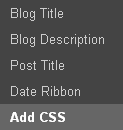
7. Now add following CSS style code snippet in the text area you find on the right pane.
.feed-links {display:none !important;}
8. Click Apply to Blog button to make changes.
Modify Feed Link and Message
If you just need to edit the feed link message and render it in your own way, you can do it by accessing your template.
Steps:
1. Go to Blogger Dashboard.
2. Click on your Blog Title.
3. Jump to Template tab.

Note: Before editing your template, you may want to save a copy of it. Read How to Back Up Your Template.
4. Now click on Edit HTML button.

5. Now, here's the corresponding layout data tags for each information included in the line.
<data:feedLinksMsg/> - Static Text/Feed Link Message (Subscribe to:)
<data:f.name/> - Feed Name (Posts)
<data:f.feedType/> - Feed Type (Atom)
6. Now replace corresponding tags in preferred format with your custom text or message you need to display there.
For example, if you need to show below phrase,
Subscribe to Feed: MyBlog (Atom)
Find <data:feedLinksMsg/> and replace with Subscribe to Feed
Find <data:f.name/> and replace it with MyBlog
Find <data:f.feedType/> and replace it with Atom
7. After making necessary changes, Preview your blog and Save template after confirmation.
Enjoy :-)



Hi Mayura, thanks for taking your time to write this up for us. I will do this later. At the moment I added an option on top of the page of my blog where people can subscribe via feed. Do you know if there is an option people can choose to receive emails about my blog update every week or month for example as a reminder, rather than each time I enter a text? I don't want to bombard people in case for example I add things every day on to my blog. Any help will be appreciated, I am stuck with this! Thank you :)
Hi Denise,
Absolutely mate, you can :) You can use MailChimp for that and it let you manage the email frequency - daily, weekly or monthly. Free plan works if you have less than 2000 subscribers :)
I hope it will resolve your issue :)
Thanks for your compliments mate :)
Cheers...