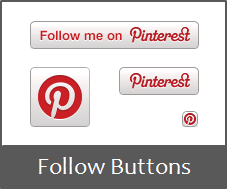
Pinterest is not a new social network for you anymore. For most people it was an unknown platform, until Pinterest craze begins. Nowadays it's an emerging social network on the web. Pinterest is a place where you can share and manage online images and videos find on the web with your friends and interested people. So if you have created a Pinterest account for you or for your brand, you need to spread the word about it. You can circulate message about your new Pinterest account on other social platforms, so your friends and followers will catch up you there. Also you can invite them via your blog or website too. Would you like to let your site visitors know about your Pinterest account?
If you remember we have already discussed about adding Pinterest Pin It button. Now Pinterest offers official follow button for their users too. So you don't need to look out for Pinterest buttons images on the web or create likely buttons anymore. Pinterest official follow button allows Pinterest users to get followed by interested Pinterest users to stay in touch. It is yet easy to implement and has 4 different styles for you to select. The follow button directly links back to respective user's Pinterest profile. Also it's not a plugin that affects on your site performance or page load time. So do you wanna let other users to step into your Pinterest profile in a single click? Let's implement follow button on your site.
Steps:
You just need to add one below button code snippet onto your website. Select your favorite button code snippet and add onto your website where you would like it to appear.
Note: If you are a Blogger user and wanna add it as an element, you can add your button code snippet via HTML/JavaScript element. Read How to Add an External Widget or Codes to Blogger. Else if you wanna render it in a Blogger post or page, read How to Embed External Content on Your Blogger Posts or Pages.
Note: If you are a Blogger user and wanna add it as an element, you can add your button code snippet via HTML/JavaScript element. Read How to Add an External Widget or Codes to Blogger. Else if you wanna render it in a Blogger post or page, read How to Embed External Content on Your Blogger Posts or Pages.
Follow Button 01

<a href="http://pinterest.com/[Your Pinterest Username]/"><img src="http://passets-ec.pinterest.com/images/about/buttons/follow-me-on-pinterest-button.png" width="169" height="28" alt="Follow Me on Pinterest" /></a>
Follow Button 02

<a href="http://pinterest.com/[Your Pinterest Username]/"><img src="http://passets-ec.pinterest.com/images/about/buttons/pinterest-button.png" width="80" height="28" alt="Follow Me on Pinterest" /></a>
Follow Button 03

<a href="http://pinterest.com/[Your Pinterest Username]/"><img src="http://passets-ec.pinterest.com/images/about/buttons/big-p-button.png" width="60" height="60" alt="Follow Me on Pinterest" /></a>
Follow Button 04

<a href="http://pinterest.com/[Your Pinterest Username]/"><img src="http://passets-ec.pinterest.com/images/about/buttons/small-p-button.png" width="16" height="16" alt="Follow Me on Pinterest" /></a>
Color Indication Information:
- Your Pinterest Username
Add your Pinterest username here. In case if you don't know your Pinterest username, you can find it on Pinterest Settings page.
Enjoy :-)


