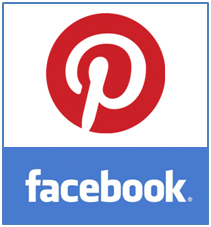
Are you on Pinterest? If you love to organize interesting stuff you find online, you may have already using this service. It all goes with visual appeal. There you can find lovely and creative images exist on the web and pinned down by other Pinterest users. Actually it's an innovative approach for social media. Recently Pinterest start to hit millions of users and became much more popular among social networks. If you were not a Pinterest lover first, then you may try it out after it start to revolutionize social media world. Probably to get more traffic for your content. However if you are still new or would like to promote your Pinterest boards and pins, what about showing them off on your Facebook page?
If you have created a Facebook fan page for your brand, business or site, a reason would be to engage more users for your products or content. Facebook is the most popular social network we are experiencing right now. So if you can show off related Pinterest boards and pins altogether, it helps you to promote or get more attention for your pins too. To make this lot more easier, Woobox offer you a Pinterest Tab application to be added to your Facebook fan page. It helps you to show your boards and pins for your Facebook fan page visitors. And further users don't need to leave your Facebook page to view your pins and boards. Amazing, nah? Yeah, really it is. Users can view all your pins just like they view them on Pinterest. If they need to follow, repin, like or comment, they can click on a pin or Pinterest logo to navigate to your Pinterest account. Further, it provides visitor statistics for your Pinterest tab too. Interesting? Let's see how to add a Pinterest tab for your Facebook fan page.
1. Log in to your Facebook account.
2. Navigate to Woobox Pinterest page.
3. Now click on Install Pinterest Tab button displayed on the page.
4. Now you will be directed to Facebook and prompt to select your Facebook page you wanna add Pinterest tab. Select your Facebook page via drop down menu button and click Add Page Tab button.
5. Now you need to authorize Pinterest tab application. Click Authorize the Tab Application button.
6. Click Go to App button on the page appears.
7. Now you need to configure your Pinterest tab. Provide your Pinterest username in given text field.
Note: If you don't know your Pinterest username, navigate to Pinterest Settings and find it there.
8. Further you can configure Page mode, Share options and FanGate feature.
Page Mode - Here you can either select to show all your pin boards on the tab or only specific board.
Share Options - You can show Facebook like and send buttons along with your pins.
FanGate - You can display external page, image or render custom HTML codes on your tab. And enabling FanGate will ask your non-Facebook members to like your page before they view your pins.
9. Once you done with configuration, click Save Settings button.
10. Now click View Tab button to view your Pinterest tab on your Facebook fan page.
More Information:
* If you need to view visitor statistics or analytics for your Pinterest tab, just click on Pinterest tab on your fan page and click on Stats link on top right.
* You can access settings for your Pinterest tab by clicking on Settings link on top right corner of your Pinterest tab.
* If you wanna change Pinterest tab name or image, read How to Change Custom Tab Image and Name on Your Facebook Page.
Enjoy :-)



Hi Mayura,
Great job so if anyone needs to know how exactly all of this is done, I'll send them over to your post.
Thanks for pointing this out so clearly. I thought about shooting a video to show everyone how to install the apps but they were all a little different and thought they might take a little too much time.
Thanks so much...
You're welcome and thanks for your compliments Adrienne :) Shooting a video is the best way to reach out more users, but yeah, it may consume more time and effort. And you know, social media is a dynamic subject and tutorials outdate so soon. Eventhough posts can be updated, videos will have to throw away if it's not relevant. However you know the best :)
Thanks for commenting...
Cheers...
this was wonderful! I am bookmarking it! i seriously hate fb but i do have a fan page and this is a great way to share my pin love. thank you sir for this awesome post.
Oops... What? Hate Facebook? Ohw I got it ;) Yeah, I found some people (Girls actually), spend more than enough time on Pinterest but not on Facebook. So I've thought of interconnecting each of them to improve visibility and to promote Pinterest among Facebook fans. But I've never thought of such awesome application and it's really looks like we landed on Pinterest :)
Really thanks for stopping by and commenting while you were busy dear :)
Cheers...
Thanks that works a charm!
You're welcome Cathy :) I hope you enjoying it...
Thanks for commenting dear :)
Cheers...
This is awesome Mayura! Just went and added it to both of my pages. I can't believe somehow I missed the Twitter one. Eeek! Thanks Mayura!
Hey Brenda,
You went ahead and added to your pages? :) That's cool!
Ha ha... Finally you added Twitter tab to your pages. You can be glad now, eh? :)
Thanks for coming by and commenting Brenda :)
Cheers...